How to take laptop or desktop screenshots? Many may not know that. New users of the system get this question. But there are many methods to take a screenshot. Shot can be captured using curt keys or combination keys. There are also many third party apps for screenshots. But there is no special app feature or tool required for screenshot in Windows, Mac OS, Linux etc. They have this program inbuilt. So taking screenshots is very easy.
Windows:
Open the app or website you want to take a screenshot on your laptop or desktop.
• Windows Logo + Shift, +S - These three keys should be pressed simultaneously. Then the screen dims.
• How much to take a screenshot should be selected with the mouse. That's it.. As soon as the mouse button is released, the screen shot notification will appear.
• If you want to take a screenshot of the full screen, select the full screen snip option above.
• Click on snipping tool notification to edit, crop, annotate, share or save screenshot. You can click on any of them and use it.
Mac OS:
■ Open any app or website on laptop or desktop.
Pressing those Shift + Command + 3 keys simultaneously will capture the entire screen.
■Select how much of the screen to capture by pressing Shift + Command + 4.
Can be shared into apps.
In Linux:
• Modern Linux users should press the Print key.
• Then clicking the screen or window captures the entire screen.
• If you want to take a screenshot of only a part of the screen, drag and select it with the mouse. It captures only until the selection is done.
• Go to Pictures and select the Screen Shots option to see the captured screen. Or you can press Control+V keys and paste it in any other app.
" If you want to see what was captured, it will appear in the latest screenshots of the desktop
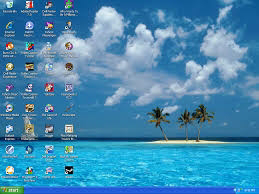
No comments:
Post a Comment